Quick Fix 003: Shear internet by Microsoft Virtual wifi
To Use a pc and laptop as a wifi accesspoint by microsoft virtual wifi all we need to, execute setup and startup cmd command for vertual wifi and shear existing internet with that virtual wifi.
Step 1: Run cmd as a administrator
Step 2: Execute setup command in cmd netsh wlan set hostednetwork mode=allow ssid=dreamBook key=password (where ssid = your Wi-Fi hotspot name, and key = your password key)
Step 3: To shear existing internet with that virtual wifi, right-click the network adapter that’s connected to the Internet and select Properties. Then select the Sharing tab, check the Allow other network users to connect through this computer’s Internet connection, choose the created wifi network.
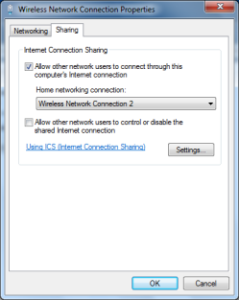
Step 4: Execute startup command in cmd netsh wlan start hostednetwork (stop command is netsh wlan stop hostednetwork)
Now you should be abel to connet and use internet with your vertual wifi by mobile or pc or laptop.